We have a special treat for all PHP developers out there. We will be offering 3 full Professional licenses for the CodeLobster PHP IDE. CodeLobster is a free PHP IDE, but it also has a Professional version with several paid plugins for common CMSs and frameworks.
Update: The contest has finished and we found our 3 winners. Thank you all for your interest and participation.
How to participate
The contest is simple: just leave a comment in this article and two weeks from now we will randomly select the winners. Make sure to correctly fill your email when submitting your comment, so that we can contact you if you are one of the chosen ones.
If you are new to our site you can also subscribe to our RSS feed and be up-to-date with future articles and giveaways.
Accompanying the giveaway is also a full review of the CodeLobster PHP IDE. CodeLobster was generous enough to offer us the licenses for the giveaway and for the testing, but the review remains my sole responsibility and only reflects my independent view.
CodeLobster PHP Editor Review
Pros
- Fast and straightforward editor, with no bloat.
- Nice plugins for Drupal and other CMSs and frameworks (only in Professional version).
- Portable version.
- FTP and source control features.
Cons
- Lack of profiles (i.e. different profiles per project - development, test, production, etc.).
- Limited SVN support (for now).
- No code snippets manager/support.
- Only available for Windows.
CodeLobster PHP Editor
CodeLobster is a PHP IDE for Windows. There is a free version (that you need to register for) with the usual support for PHP/JS/HTML/CSS editing and also a Professional version with plugins for common CMSs and frameworks.
Installation is straightforward. CodeLobster can associate itself with the filesystem for all the types of files it supports, but the thing that got my attention during installation is the ability to install a portable version. It’s a nice addition and it will allow you to move the CodeLobster folder to other machines. If you don’t select it during installation, you can later configure it in the preferences.

After installation you will notice a trial screen. If you want to use the free version you can request a code to be sent to your email.

The first thing that will grab your attention when you start up the editor is the amount of toolbars and windows that are open. It’s nice that it has that many, but I find it unnecessary to have all of them open.

Thankfully, it’s quite easy to customize the UI to your liking, by closing toolbars and windows that you don’t want to see or by moving them around.
The lack of a startup screen is a welcome non-feature. A lot of IDEs will start with a welcome or latest news screen. I find that unnecessary. I just want to get to the latest project that I was working on, which is exactly what CodeLobster does. Although if you prefer to have some news, at least when you have some plugins installed, you can choose to have a Latest News window at startup, though it’s disabled by default.
CodeLobster is overall simpler than more advanced IDEs such as NetBeans or Eclipse, which have to support a wider range of languages and features. Because it is only targeted for PHP and HTML/JS/CSS editing, it is actually more straightforward to use and it doesn’t have to support unnecessary features.
The basics are there, so let’s talk about some of its features.
Code highlighting and theme support

CodeLobster supports several themes, if you don’t like the default one. If you have a file already open behind the preferences window, you can preview how a theme will look just by selecting it. There are some dark themes, but you can also design a custom one.
I used the Zend for Eclipse theme, which has some soft colors.
Autocomplete

The autocomplete actually surprised me, because it detects the keys in the arrays. Nice.
PHP debugging
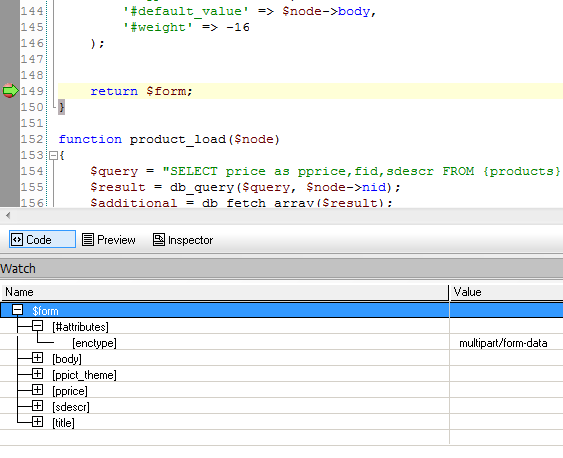
Debugging is fundamental in a proper IDE. In this regard, CodeLobster didn’t fell short and the debugger was very easy to setup and worked correctly on the first try.
I had my Apache server started, so I opened the debugger preferences and used the autodetect feature, which worked like a charm.

FTP

Most IDEs come with FTP support. CodeLobster has a download and upload FTP feature that does just what it says.
One thing that was driving me nuts was that it wasn’t obvious how to create an FTP connection. Apparently I wasn’t alone, so after digging in the CodeLobster forums I found that to manage the FTP connections you have to go to the Explorer window. Not that intuitive, but from what I could find out, that is something that is going to change in future versions.
After creating your connection, just open the project’s properties and choose the proper connection. Afterwards you can use the upload and download feature.
Source control support
CodeLobster comes with support for source control. It has limited support for GIT and SVN. I use TortoiseSVN and as of now there is no support for it in the IDE, although that is something that they are going to add in future versions.
If you use SVN, the IDE supports Subversion for Windows.
Paid plugins
You can purchase plugins that add support for several CMSs and frameworks. I will focus on the Drupal plugin, but other plugins are similar. You can check the official CodeLobster site for more information on each plugin.
Supported plugins:
- CakePHP plug-in
- CodeIgniter plug-in
- Drupal plug-in
- Facebook plug-in
- JQuery plug-in
- Joomla plug-in
- Smarty plug-in
- Symfony plug-in
- WordPress plug-in
- Yii plug-in
- SQL manager
Drupal plugin for CodeLobster
I use Drupal so I was happy to find out that CodeLobster has a Drupal plugin. The plugin helps with project and module creation as well as some additional features.
For creating a Drupal project you have two options: create an empty Drupal site (you can select the Drupal version and some additional details) or start with a “typical” Drupal site.
Project wizard: Typical Drupal site

The Typical Drupal Site template is only available for Drupal 6 and currently uses Drupal version 6.19, which is not the latest version. After creating the project you should update the site to the latest Drupal version, which includes several security fixes.
The wizard offers several configuration options for creating the site. Some notes:
- You have to create the database yourself before finishing the wizard.
- Make sure the URL for the project is correct in the Admin tab or the wizard will fail.
- The Content tab lets you choose the type of content you want.




I wouldn’t use this wizard for my projects, not only because it uses Drupal 6, but also because I prefer to custom design everything. Although I like the fact that it comes with several custom modules that you can always tweak to your needs after creating the project.
Project wizard: Empty Drupal site
The Empy Drupal Site wizard is more to my liking. It allows you to choose which version of Drupal to install and as far as I could tell it downloads the latest version from the site (when you choose Drupal 7 at least), which is useful.

This wizard will create the database and an empty Drupal site, but you can choose which modules to enable.
Drupal module wizard

I was expecting the module’s wizard to be available when right-clicking the project or the modules folder, so it took me some time until I found the option on the plugins menu at the top.

The wizard is a quick way of creating the folder with the basic module’s files. A small time-saver, but it helps to streamline your development process.
Drupal module hooks and autocomplete
The plugin makes it very easy to add your own hooks to your module.

Not only that, but it has autocomplete for theme functions as well as Drupal forms.
Context help

The context help will open your browser with the Drupal API page for that particular method or constant. No more Googling needed for that!
Find menu function
Another feature that the Drupal plugin supports is the ability to find a menu function by the menu path or vice-versa.
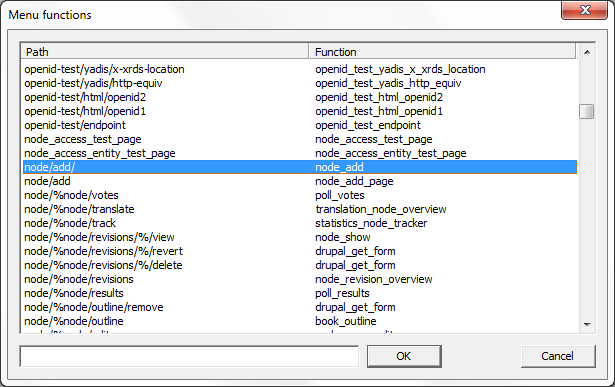
Conclusion
CodeLobster is a nice, simple editor that you should consider if you are a PHP developer. I like its simplicity and speed. For me, the main issue right now is the lack of TortoiseSVN support (which will be added in the future).
My second biggest complain is the lack of project profiles. For example, having a development profile where you can configure a local folder (or FTP) for copying files and a local URL to debug the site. Then you could have profiles for other environments (test, acceptance, production). You can always manually change the project properties each time, but it’s cumbersome. It’s not a killer feature, but it’s something that I would use a lot.
Other than that, I can see myself using this IDE more often. The lack of availability for other operating systems might discourage some people. The addition of code snippets with autocomplete support is also something that would be nice to have in the future.